WELCOME TO GENEALOGY FACTS
“Where It Is More Important to Have the Right Facts than to Be Right.”
UNIVERSITY OF GENEALOGY RESEARCH
Home ● Surnames ● Brick Walls ● University ● Resources ● FAQ ● Subscribe ● Submitting Research ● Donate
Gen 107 - Family Search - Shared Family Tree Basics
Hint: Family Search has many different ways to skin a cat. The following is but one way to use it. Play with it an see how you want to use it. The following instructions are fairly basic. The Family Search help screen is very helpful should you need further instructions.
Part Four A - Shared Family Tree Basics
Family Search (www.familysearch.org) has a Family Tree Wiki. It is “wiki” designed to accept input from many different people and combine our various family trees into one giant family tree and include sources of our evidence. It has a mechanism to split, combine and edit family lines that is quite impressive. In most cases, it works quite well. Very recent ancestors might not have many contributors and hence contain very little information. I find it generally works fabulous in the 1800s. Sometimes records from the 1700s and earlier are plagued by too many dueling opinions unsupported by research. Many of these files are hopelessly muddled.
DNA customers. Many of you that read this may have been DNA tested by Ancestry (or one of its many competitors) out of curiosity and are not all that serious about genealogy research. Please take the time to register and enter as much as you know about your family tree. It may help others in the future. You can enter living people, but that information is not visible to others.
Try to be careful with what you enter. We don’t want to keep repeating something passed down by a careless researcher from the 1960s turning sloppy research into fact. If you don’t have at least “some evidence”, don’t assume the answer and enter it.
Quick Tips
...
Basic Primer
Here is a basic primer of how to use Family Tree.
1. Have your research handy. This tool is best if we enter our sources and comments so others can share in our wisdom and hard work.
2. If you have a Genealogy Software Program, print an Ahnentafel Chart for as many generations back as you wish. (I chose 9 generations.)
3. You can export a GEDCOM file from your genealogy software and import it into Family Tree. This is not recommended. It is possible to get hung up with conflicting information. If your GEDCOM file is large, you will pay a heavy price as you try to merge a large file with existing data. Just enter the information into Family Tree as needed as you go. You will be surprised to find a lot of information is already there. Entering information one person at a time takes a little longer, but allows you to focus on that person and better evaluate your sources as you work.
4. Open up three www.familysearch.org screens on your web browser. The first screen is used to navigate through your family tree. The second screen is used to look for people that have already been entered. It is a lot easier to do that than enter them as a new person and then have to come back and merge them with an existing record. The third screen is used to look up sources so you can attach source information to Family Tree. You have to have your ancestor entered in Family Tree to use this feature. This takes a little playing around to get the hang of. After you do, it is a breeze. To learn this I suggest that you first attach a Census Record 1850 or later.
5. Family Tree has two main Tabs: Tree and Person. The Tree Tab only shows the children of one marriage if the person had children from more than one marriage. For that reason, I like to use the Person Tab that shows all marriages. It is really easy to move from person to person. This is a matter of personal preference. Please try out each screen. I do like the Tree Screen to find hints for unattached records for descendants.
6. The third main Tab you will use is the Find Tab. Here is a simple exercise to learn how to use it. I have an ancestor John B. King who married Mary Hall. Enter his name in the find box, then click on spouse tag and enter her name. Then search and there the record is. Click on his name to learn a little more and then click on the Person tag in the grey bar at the bottom of the box that pops up. Then you will be moved to that record and you can see a lot more information. You will notice John B. and Mary each have an ID number. As you work through your tree, I find it helpful to jot down the ID Number in the margins of the Ahnentafel Chart you created (if applicable). Also, I keep a small size memo pad as I look for records and list all the duplicates that I find on a piece of scratch paper. After I make sure my information is how I like it, I merge out the duplicates (see paragraph 8).
7. Using one of the three screens you opened in your web browser, find your ancestor. Click on his or her ID, followed by the blue Copy ID. Then, using a second family search screen, do a record search in Family Search and locate a census record for one of your ancestors. Click on your ancestor in the list of records found. You will then land on a preview screen. You will notice there is a tag to Review and Attach Record on the right side just above the body of the preview. Click on that button. It will then bring you to a screen entitled Attach Historical Records to Family Tree. Make sure to select your correct ancestor from the list on the right. Otherwise, in the box just above the list, Paste (CTRL-V) the ID Number you just copied and press select.
Hint: There is a lot going on in this attach screen. It is time to do a little exploring. You will notice gray menu bars: Parents up top; and Children, Siblings and Other down below. On each menu bar, you may be able to Open it or Close it, both on the left and right side. (Please try it.) There is also a blue Menu Bar which has the focus person. You can change the Person by using the down arrow. That is for a later discussion. But for starters click on the Change button to see what it does, but do not make a change. If you have a record that has a spouse, you will notice a tiny black bar down the center with a left arrow in it. You can click on that and change the spouse or add a spouse by clicking on (none of the above). Again that is for a later discussion. Just be aware of the fact it is there.
In that screen, it will compare your tree with the record you chose and make suggestions of attachments. If the names and dates match well, it will line them up with each other. If a name or date on the record is not a direct match, that name will appear down at the bottom of the left column. You must click and drag that person to the match on your tree. You must attach these one at a time using the series of “paperclip” buttons down the center of the screen. As you click on these buttons it will ask you why you are attaching this record, i.e. Location in 1850. Please put something down there. Sometimes, the record finds a new family member that is not already in Family Tree. As an example, let us assume you have already entered children from the 1850 Census and linked the 1850 Census to Family Tree. Then you find the 1860 Census with a new child that is not entered in Family Tree. Simply drag that child to somewhere above or below one of the other children. You can then add that child and link the record with a few clicks. When you are done, simply move on to your next record search. You can also manually add a Source and go through a slightly different linking process if a records is not found using Family Search.
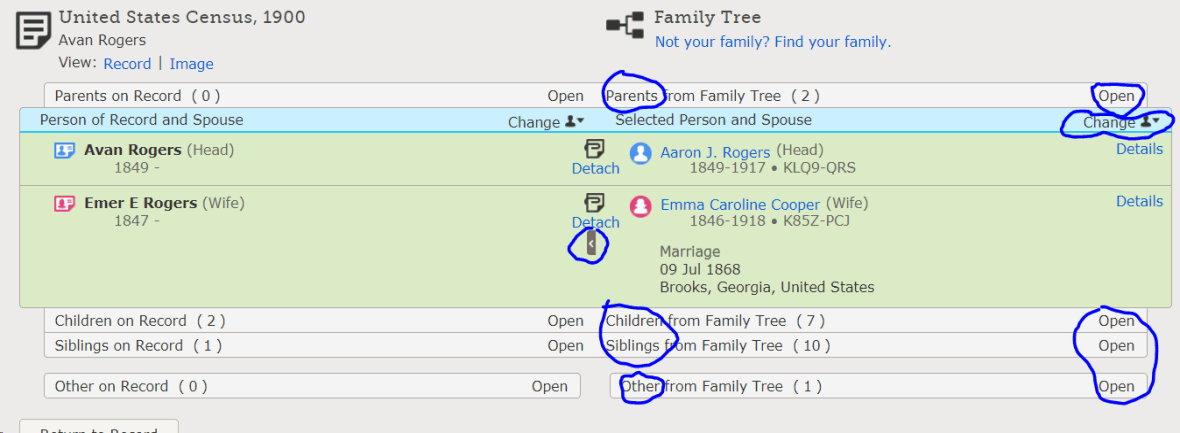
Mission Statement ● Copyright ● Genealogy Standards ● Comment on Slavery ● Site Map ● Privacy ● Contact Us